How to use NirVeil
Working with the NirVeil is available if you have an alias.
Send Message
After clicking the 'NirVeil' button, a NirVeil template will be created.
The sender fills in all fields.
- The fee for one message is 0.003236NiR.
- Fill in alias of the receiver.
- Enter your message.
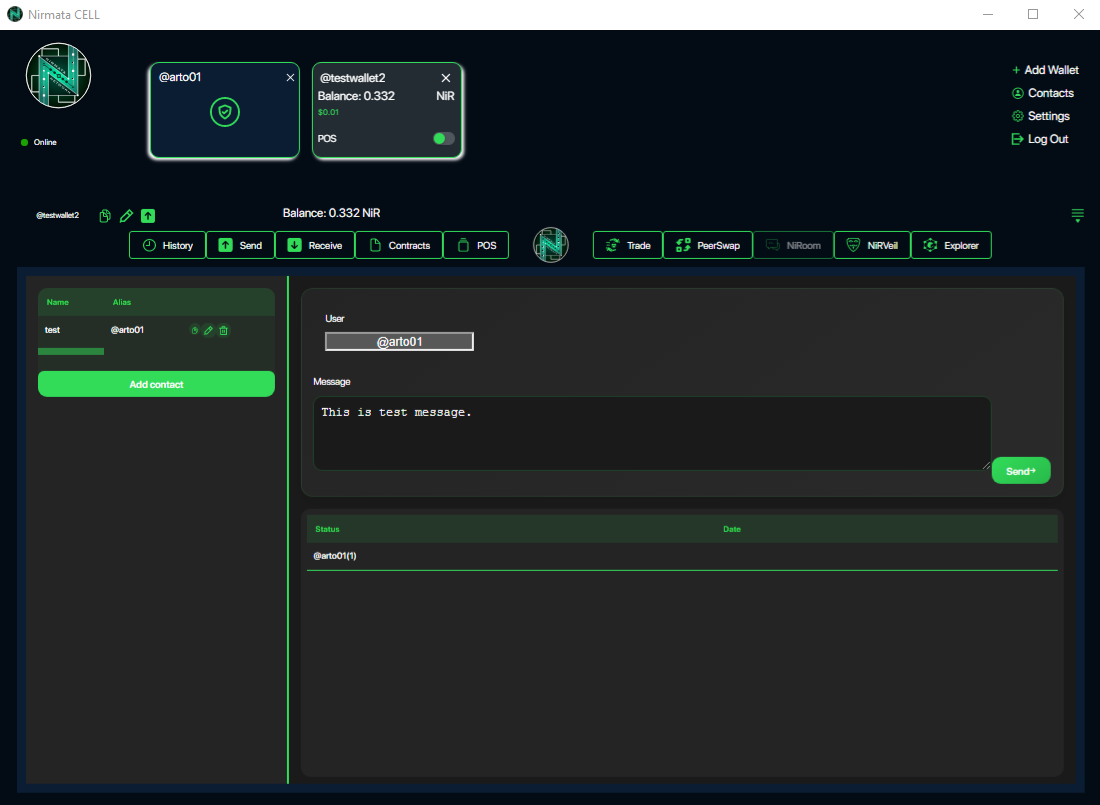
After you have filled in all the fields, click 'Send', then enter your master password.
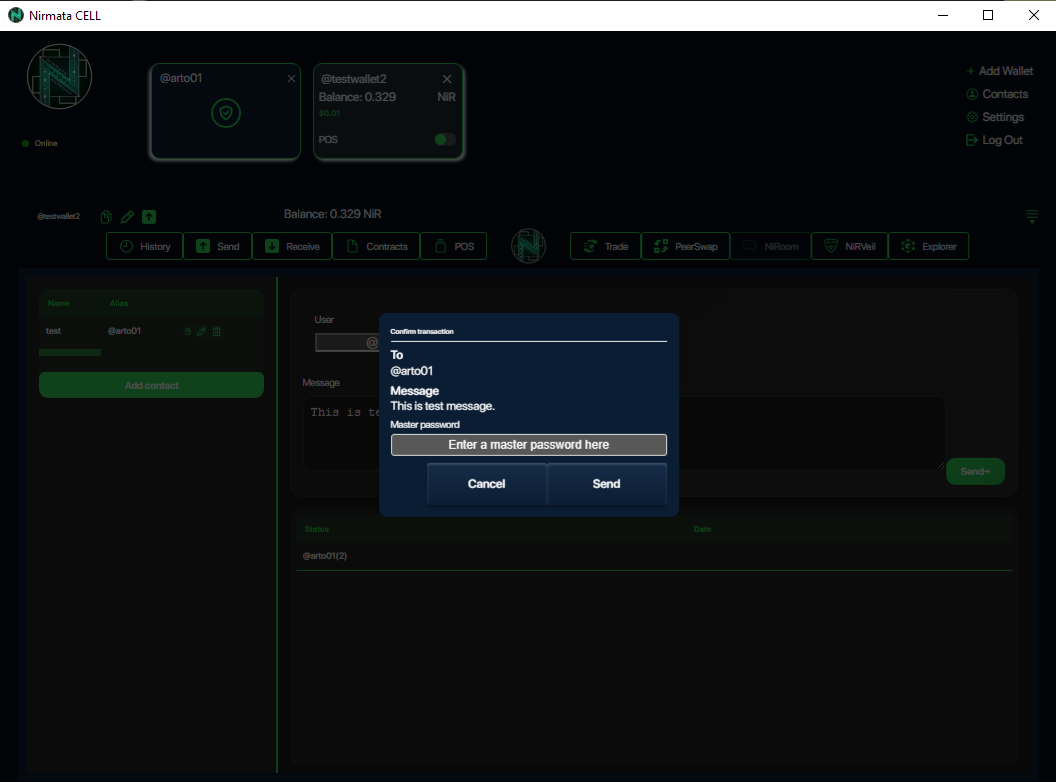
After you have filled in all the fields, click 'Send', a commission of 0.003236NiR will be debited from the wallet and your message will be published with the first confirmed block.
Viewing Messages
When you go to a module, you will see all the messages you sent or received, and clicking on a benefit will open up the details.
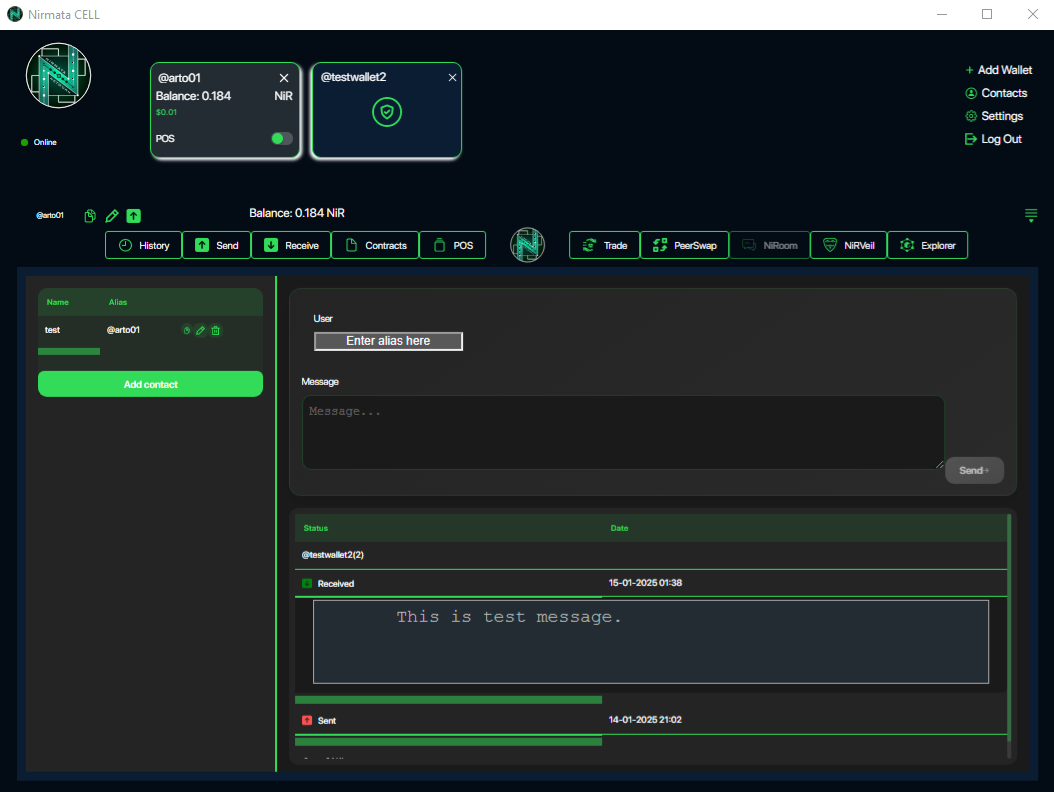
Contact
When you go to contact, you will see all the contacts and clicking on a benefit will open up the details.
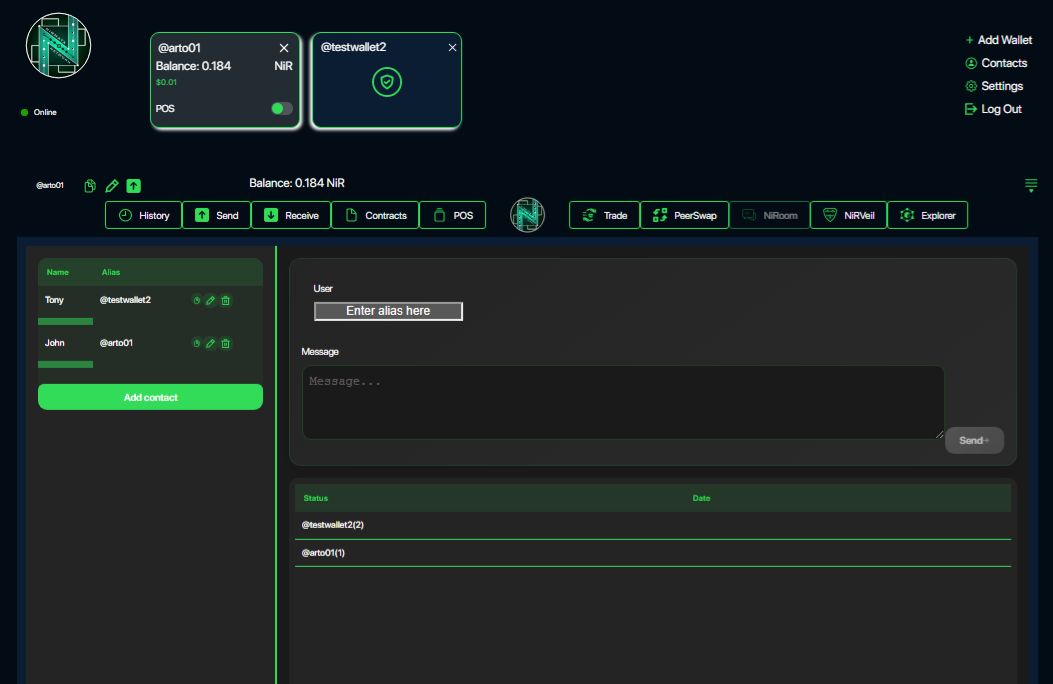
To add a new contact, click 'Add Contact' and carefully fill in all the fields.
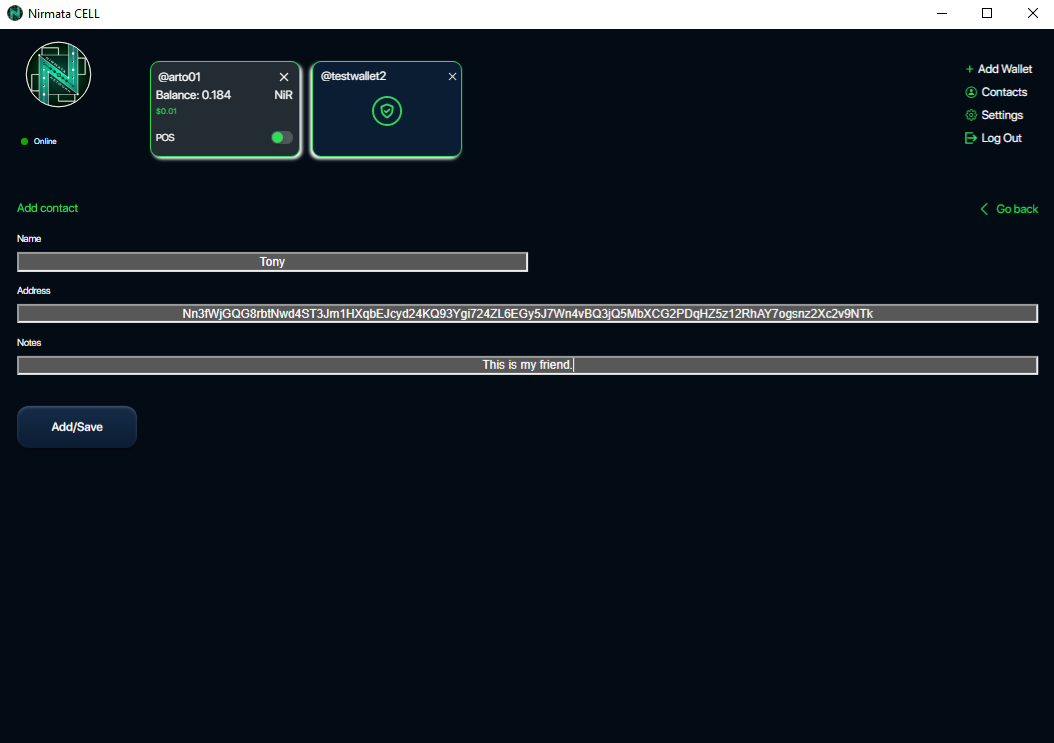
When all the necessary fields are filled in, the Add button will become active.
You can edit or delete contacts by pressing edit or delete icon.